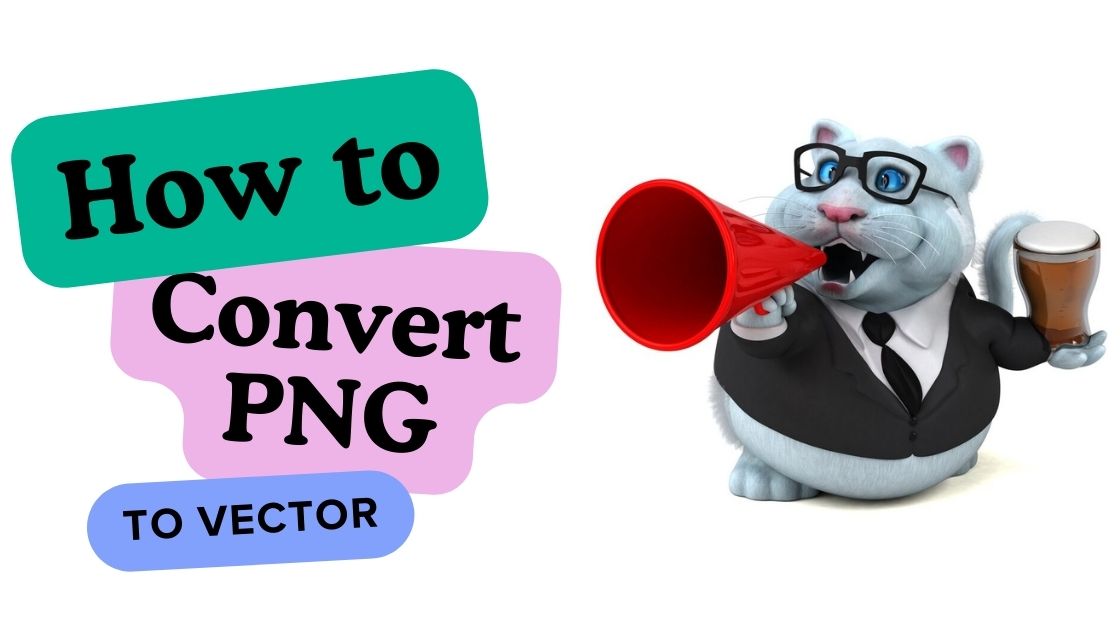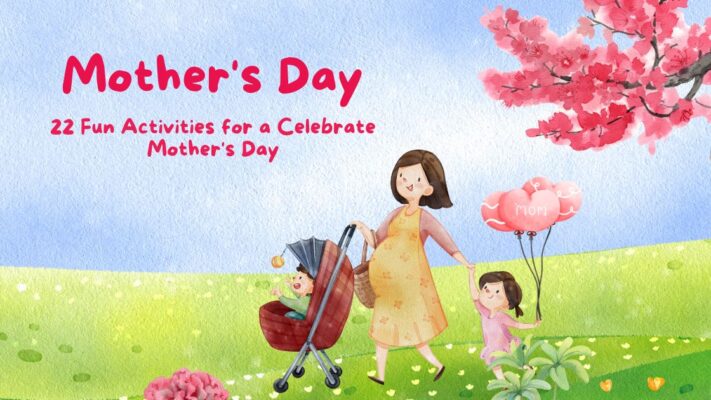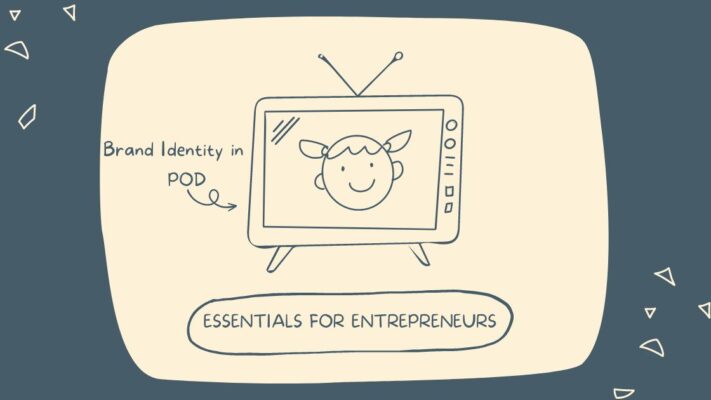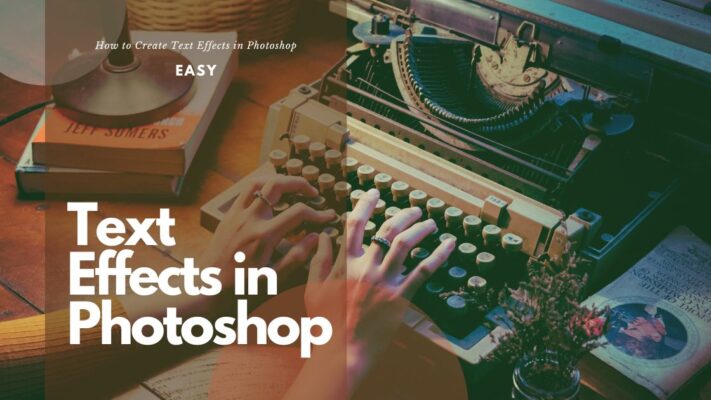Contents
- 1 Why do we convert PNG to Vector?
- 2 How to convert PNG to Vector
- 3 Top 5 Online Image Vectorizer (Easy)
- 3.1 1. Vectorization
- 3.2 2. Autotracer
- 3.3 3. Vectorize
- 3.4 4. Rapid Resizer
- 3.5 5. Vector Magic
- 3.5.0.1 22 Fun Activities for a Celebrate Mother’s Day
- 3.5.0.2 Best 25 Mother’s Day Messages with Greetings Truly Special
- 3.5.0.3 Best 33 Unique Mother’s Day Gift Ideas
- 3.5.0.4 Brand Identity in POD, Essentials for Entrepreneurs
- 3.5.0.5 How to Create Text Effects in Photoshop
- 3.5.0.6 Explore Best 15+ Embroidery Patterns
Why do we convert PNG to Vector?
Reduce size and optimize for software and website images:
Conversion to make files smaller and optimize for software and website images. This helps increase efficiency and optimize file management.
Conversion to make images, which can scale, large or small, remove loss of detail and pixelization.
Create documents for large, multi-layered graphic projects:
The conversion to creating documents that can be used in large or complicated graphics projects. A PNG image converted Vector format can become one or more layers in a multi-layered graphics project.

“The great file conversion from PNG to vector files is fueled by three motivations. The first is speed, we all need lightweight, high-quality image files to create high-performance software and web programs. The second is image quality, we need scalable images that don’t lose detail or pixelate when scaled. The third is projects. A PNG turned into a vector can be used as one (or many!) layers in a layered and active graphics vector project. This allows you constantly return and edit layer by layer and shape by shape.” By CoreIDraw
How to convert PNG to Vector
“PNG is a raster image that loses its quality if enlarged. So to increase your PNG image size in high quality, the best solution is to convert it to a vector format (Vectorize).” By Media.io
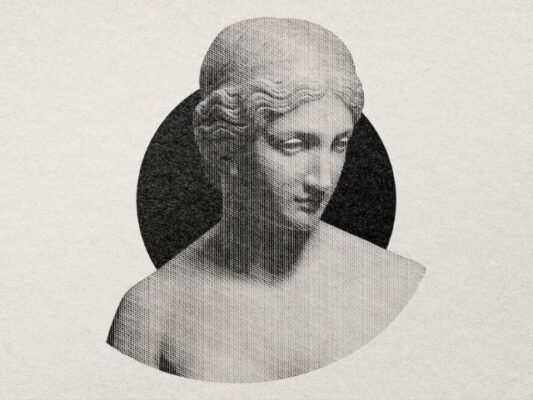
Vectorize an Image in Adobe Illustrator
Choose image
- Choose an image that converts to vector format, especially image with white or transparent background and low resolution.
Select image trace options
- Open an image in Illustrator and select “ image trace “ to start process of vectorizing.
Select Preset
- Choose a preset appropriate image format being converted such as high fidelity photo, low fidelity photo or other options.
Automatic tracing
- Select preset will start automatic file tracing.
Adjust using image trace panel.
- Open Image Trace Panel to adjust process. Select Mode to switch between color, grayscale and black and white.
Color and Ungroup Options
- Move the Colors slider to simplify or add details. Then, ungroup the colors to create the composite shapes.
Edit and Delete
- Edit vector image by removing unnecessary colors Select > Same > Fill Color and click on Backspace
Save file
Top 5 Online Image Vectorizer (Easy)
1. Vectorization
This is a website that helps convert raster files to many vector format such as EPS, SVG, PDF and other formats.
The maximum file size supported is 5MB
Recommended maximum size is 3000x3000px for images.
Supported input formats are JPG, PNG, JPEG and PDF.
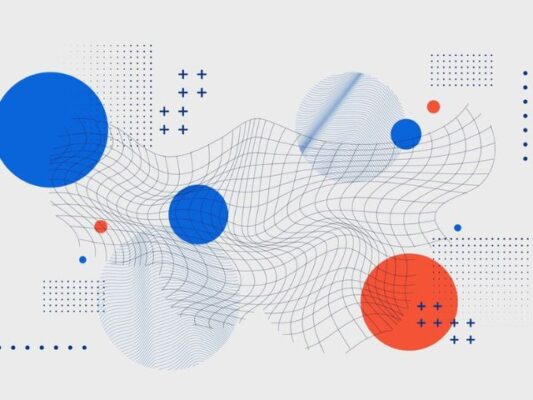
2. Autotracer
This program doesn’t require download or registration and works directly from the browser window. It provides many options vector format and choose the number of colors, smoothing and white background.
The maximum file size supported is 6MB
Supported input formats are JPG, PNG, JPEG and PDF.
Maximum size is 5000×5000
3. Vectorize
You can convert PNG, BMP, and JPEG have a maximum size is 1MB to vector format. The program supports several presets for. You can choose colors and group them as desired. The processed file can be downloaded from the interface.
4. Rapid Resizer
Rapid Resizer works well with black and white graphics. The process is simple. You just uploaded file and it will be converted to vector format which you want.
It supports selecting file sharpness. Option to choose border file or center file.

5. Vector Magic
Vector Magic allows converting images to many vector formats.
Option to convert files automatically or manually.
Choose file colors, remove backgrounds, and make other settings using this online program.
Related posts